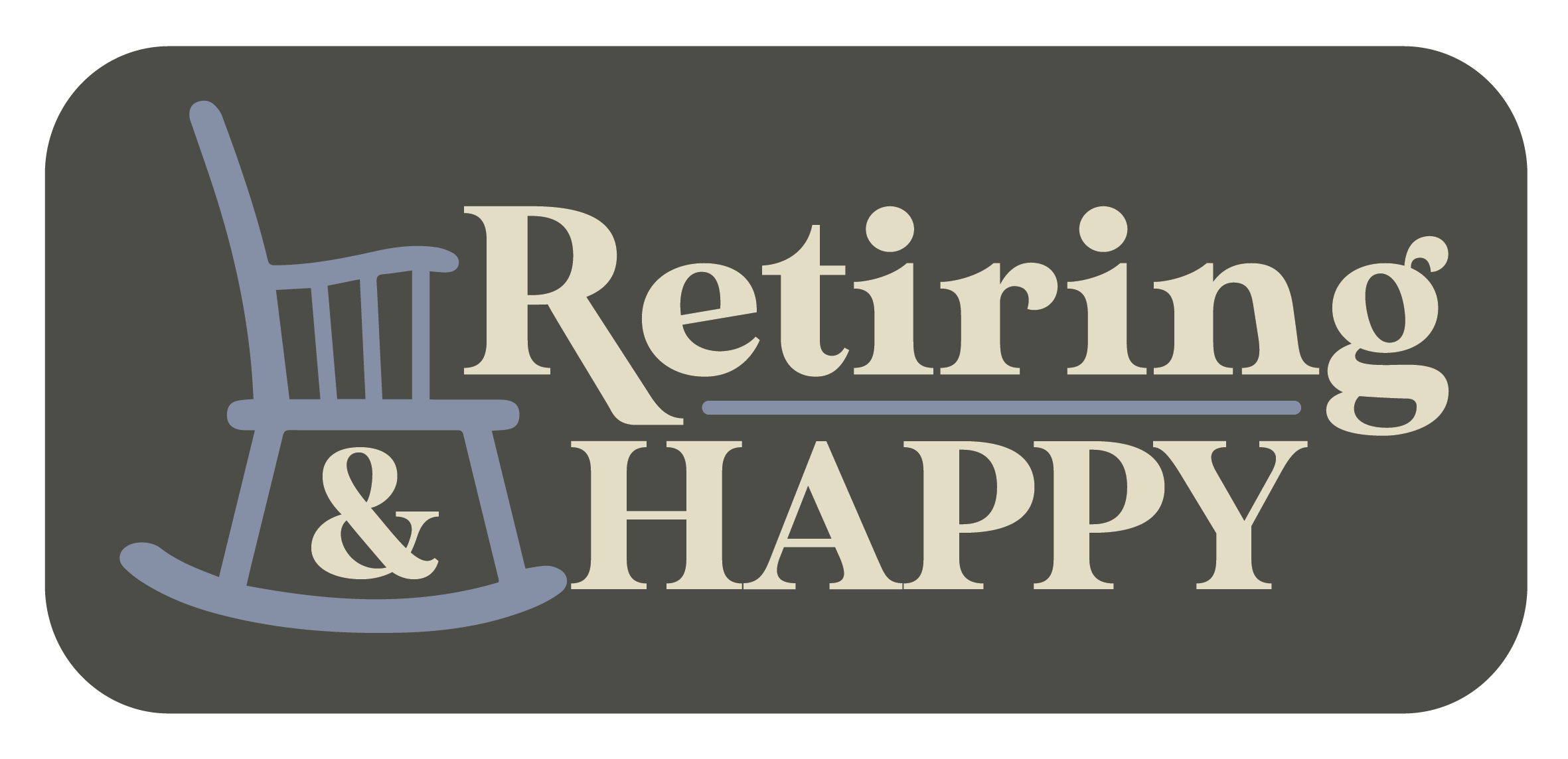Ask The Techspert: iOS 16
Have a tech question that’s got you stumped? Send your tech questions to Techspert Jonathan using THIS FORM. He’ll be tackling one question a month from readers.
Apple recently released their major yearly update to the iPhone Operating System: iOS 16. With many new exciting features and ways to interact with your device, iOS 16 is a breath of fresh air for iPhone users. To check your current iOS version and update it to the latest iOS 16, please do the following:
- Open the Settings app on your iPhone
- Tap on the General option
- Then Software Update
To keep your device updated with the latest iOS releases, ensure that Automatic updates are ON.
Although iOS 16 has countless new features, this article covers the ones we love and find handy in our daily lives.
The Lock Screen & Focus.
For iOS 16, Apple rebuilt the entire iPhone’s Lock Screen with the most significant visible changes we’ve seen on the iPhone in years. You can now change the style and font of the date and time, showcase your favorite photos in new ways, create multiple lock screens with different focus settings, wallpapers, and so much more. The new lock screen also has a unique set of widgets to get information at a glance, like your next appointment. Even notifications show differently on the new lock screen, providing a decluttered display of your beautiful wallpaper.
What is the Focus feature?
As smartphones become more distracting, the Focus feature allows you to remedy this problem. In Apple’s words, “Focus lets you stay in the moment when you need to concentrate or step away from your device.” With its latest update, you can set a Focus profile that only allows specific apps and people to send you notifications, for example.
Learn more about the Focus setting at this link and its latest updates.
You can link each one of your multiple lock screens to a specific Focus profile. It’s like having different iPhones in one.
How to customize your iOS 16 lock screen.
Press and hold any space on your lock screen to start the customization.
- Tap Customize to edit the current Lock screen.
- Tap the + button to add a new lock screen.
Use the picture below as a cheat sheet for customizing the lock screen:
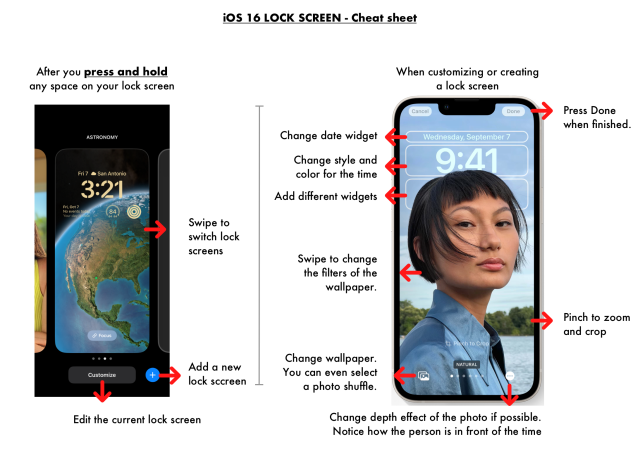
The Messages & Mail apps.
Have you ever sent a text or email and regretted it immediately? Well, that’s a story of the past now. iOS 16 allows users to “undo send” for iMessages and emails. This feature works flawlessly for emails. However, there is a caveat for messages. The devices of both the senders and receivers must be using iOS 16 to work correctly. Plus, the feature does not work for messages sent to Android users.
Other worthwhile updates to the Messages and Mail apps include:
- Editing texts up to 15 minutes after being sent.
- Marking a message as unread after opening it.
- Recovering deleted messages for up to 30 days after deleting them.
- Scheduling emails to be sent at a specific future time.
- Setting a time for an email to be resent to you so that you remember to take care of it.
Tips for using the Messages & Mail features:
- Press and hold the message you want to “Undo send” or edit.
- To mark a text as unread, swipe right the conversation, and it will be marked as unread.
- Once you send an email, an “Undo send” button will be at the bottom of your screen.
- Press and hold the sent button of the email to see more options, like selecting a future time to send it.
The Health app.
You can now manage and track your medications in the Health app. Plus, iOS 16 brings the option of inviting your loved ones to share securely their information stored inside the Health app.
Refer to the picture below to get started on managing and tracking your medications in the Health app.
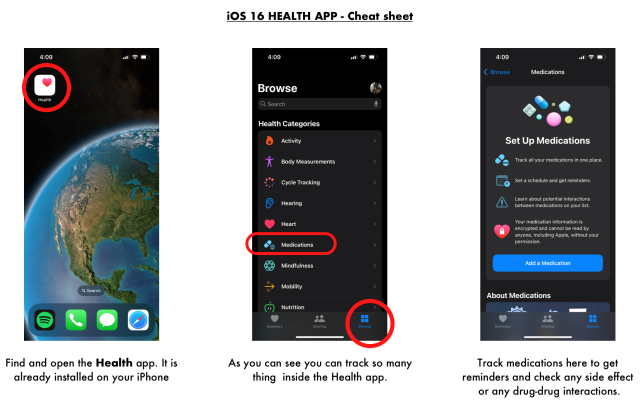
A few other worthwhile iOS 16 updates
- To track your fitness goals, you no longer need an Apple Watch. The Fitness app can do it all on its own. Moreover, in the coming days, Apple will remove the current requirement of having an Apple Watch to enjoy their Fitness+ subscription.
- It took a while for the iPhone Maps app to add this feature, but it is finally here. You can now add multiple stops between your current location to your destination.
- If you don’t like typing on the iPhone’s tiny keyboard, you don’t have to. The iPhone’s dictation feature just got smarter with iOS 16. You can even dictate emojis.
For more information, including the complete list of all new iOS 16 features, please visit the Apple website at this link.
We are currently working on a few walk-through videos about the features discussed in this article. Once ready, we will add them to our Tech-Tips video page.
Please comment below with your favorite new iOS 16 feature or any questions you might have.
Featured image source: Apple website
 Techspert Jonathan is Senior Planet’s Sr. Digital Community Relations and Product Specialist and a former Senior Planet San Antonio technology trainer. He is also an iOS developer with a background in Information Systems and Cyber Security.
Techspert Jonathan is Senior Planet’s Sr. Digital Community Relations and Product Specialist and a former Senior Planet San Antonio technology trainer. He is also an iOS developer with a background in Information Systems and Cyber Security.
Are You Digital Skills Ready?
Want to get even more digitally savvy? Senior Planet is proud to work with AARP Foundation on the Digital Skills Ready@50+™ initiative, made possible through a generous grant from Google.org. The resources focus on digital essentials to help older adults find and secure jobs, change careers, or explore entrepreneurship. Visit here to learn more and register – registration is required.
Jonathan, Senior Planet’s Techspert columnist, answers one of your questions every month… but for exclusive tech reports, talks, webinars and more, become a Senior Planet official Supporter. Learn more about becoming a Supporter and access to exclusive events and offerings here.
Celebrated for his roles in Avatar, Public Enemies and Don’t Breathe, Stephen Lang, 72, is still enjoying his career…
Copyright © 2025 Retiring & Happy. All rights reserved.