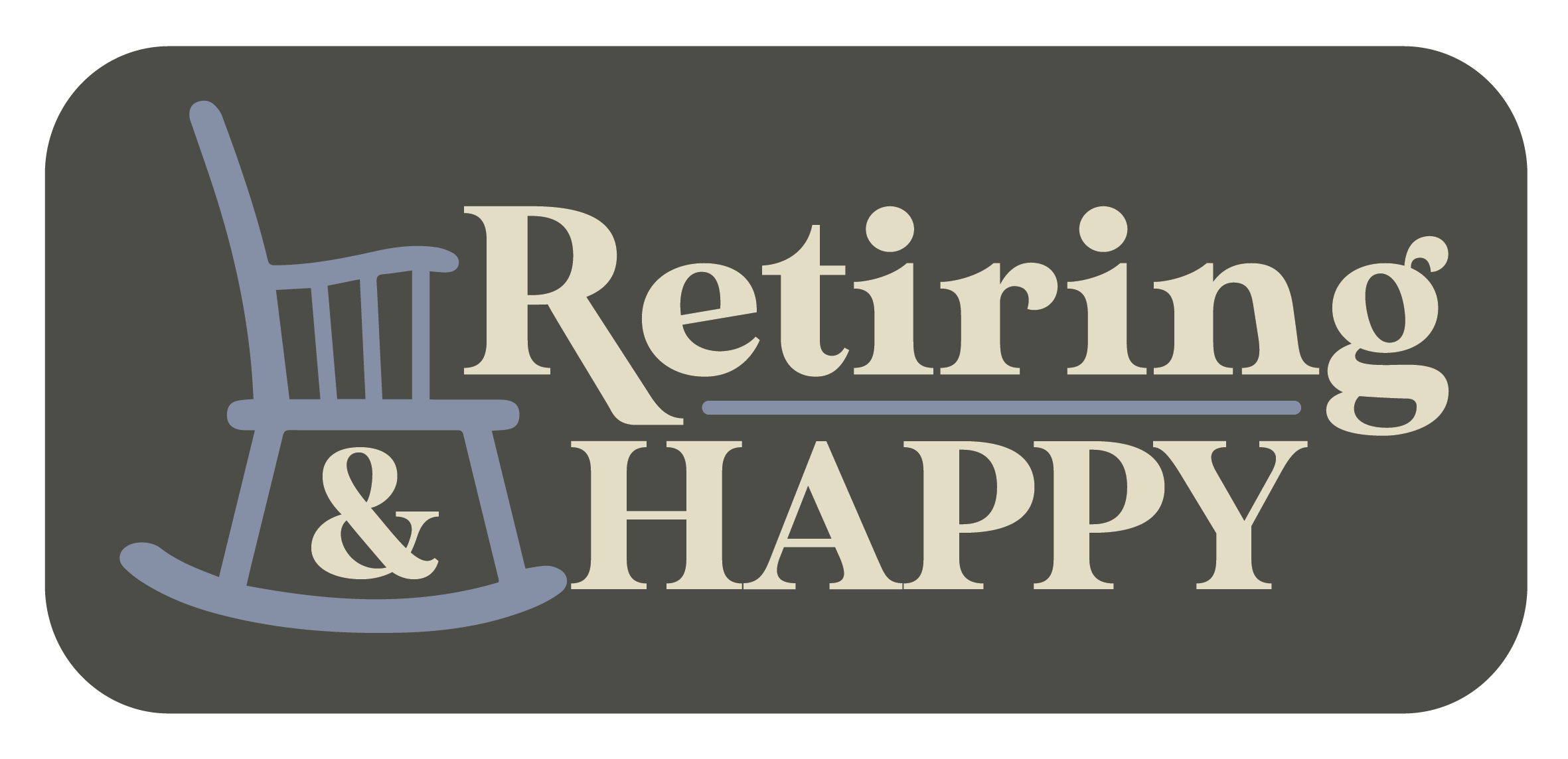Ask The Techspert: How To Deal With My Slow Computer?
Have a tech question that’s got you stumped? Send your tech questions to Techspert Jonathan using THIS FORM. He’ll be tackling one question a month from readers.
The computer has become one of the most standard tools for everyday living. Therefore, a slow computer can be a significant source of frustration in this fast-paced modern world. Fortunately, there are many ways to improve the speed of your computer, and this article will cover some of the direct and easiest ones.
How old is your computer?
The first thing to pay attention to once your computer starts to slow down is its age. Even though you haven’t used it much, an older computer running a newer operating system or the latest version of regular software programs will likely be slow. Average computer users should renew their devices every five to seven years.
Free space on your slow computer
Just like people run faster with less load, computers tend to do the same. Follow these steps to unload your PC and make it faster:
- Delete all the files inside your Recycle Bin (Yes! Deleted items take up a lot of space)
- For Windows computers, delete temporary files. Visit the Microsoft website to learn how to do it.
- Delete or uninstall unused software programs.
- Delete or relocate your photos, videos, and music. In addition to freeing up space on your computer, moving your photos and videos to an external drive, like a USB flash drive, is also a good idea because of its portability and compatibility.
Learn more about how to clean up your desktop in this Senior Planet article.
Manage opened software programs
All Windows and Mac computers come with a handy program that shows you all currently running programs and allows you to close or even force-quit any of them. This program is the Task Manager on Windows and the Activity Monitor on macOS.
As soon as you run this program, you will be able to see all the programs and processes currently running on your computer from the one that is using the most of your computer’s RAM capacity (Random Access Memory – which is critical for system performance) to the one that uses the least. Most items displayed inside the Task Manager (Activity Monitor for Mac) are necessary processes allowing your computer to work. However, it is straightforward to differentiate programs from these processes. To close any opened software that uses a lot of RAM, click or double-click on it, and you will see the option to close or force-quit it.
If you ever had trouble closing a software, now you know which software can help you force-quit it.
Are viruses slowing down my machine?
Yes, viruses can be the cause of a computer slowing down. If your computer displays some random pop-ups or some unknown software keeps on opening itself on your computer, and you do not even know how it got there in the first place, then you probably need an anti-virus. You can find the list of the best anti-virus software in this PCMag article.
Final Tips to speed up your slow computer
Remove or disable startup programs.
These software programs automatically start running once you turn on your computer.
On Windows:
- Go to Task Manager (by searching for it inside the search bar of your computer’s taskbar)
- Select the Startup tab inside the Task Manager.
- Highlight any program you don’t want to start automatically, then click Disable.
On Mac:
- Click the Apple menu in the top-left corner and select System Preferences (System Settings).
- For older macOS, select Users & Groups > Login Items. For newer macOS, select General > Login Items.
- Choose a startup program to remove and click the minus button to clear it from the list or turn off the switch beside each program.
Seek out professional help.
- All Mac users have access to the Genius Bar inside every Apple store. Bring your computer there to get professional help.
- Microsoft stores also have people ready to help.
Last but not least, close programs after using them.
Leave a comment below with any questions or input that you might have!
 Techspert Jonathan is Senior Planet’s Sr. Digital Community Relations and Product Specialist and a former Senior Planet San Antonio technology trainer. He is also an iOS developer with a background in Information Systems and Cyber Security.
Techspert Jonathan is Senior Planet’s Sr. Digital Community Relations and Product Specialist and a former Senior Planet San Antonio technology trainer. He is also an iOS developer with a background in Information Systems and Cyber Security.
Are You Digital Skills Ready?
Want to get even more digitally savvy? Senior Planet is proud to work with AARP Foundation on the Digital Skills Ready@50+™ initiative, made possible through a generous grant from Google.org. The resources focus on digital essentials to help older adults find and secure jobs, change careers, or explore entrepreneurship. Visit here to learn more and register – registration is required.
Jonathan, Senior Planet’s Techspert columnist, answers one of your questions every month… but for exclusive tech reports, talks, webinars and more, become a Senior Planet official Supporter. Learn more about becoming a Supporter and access to exclusive events and offerings here.
In this New Retirement Podcast episode, host Steve Chen and guest Dr. Jordan Hutchison, Vice President of Technology for…
Copyright © 2024 Retiring & Happy. All rights reserved.