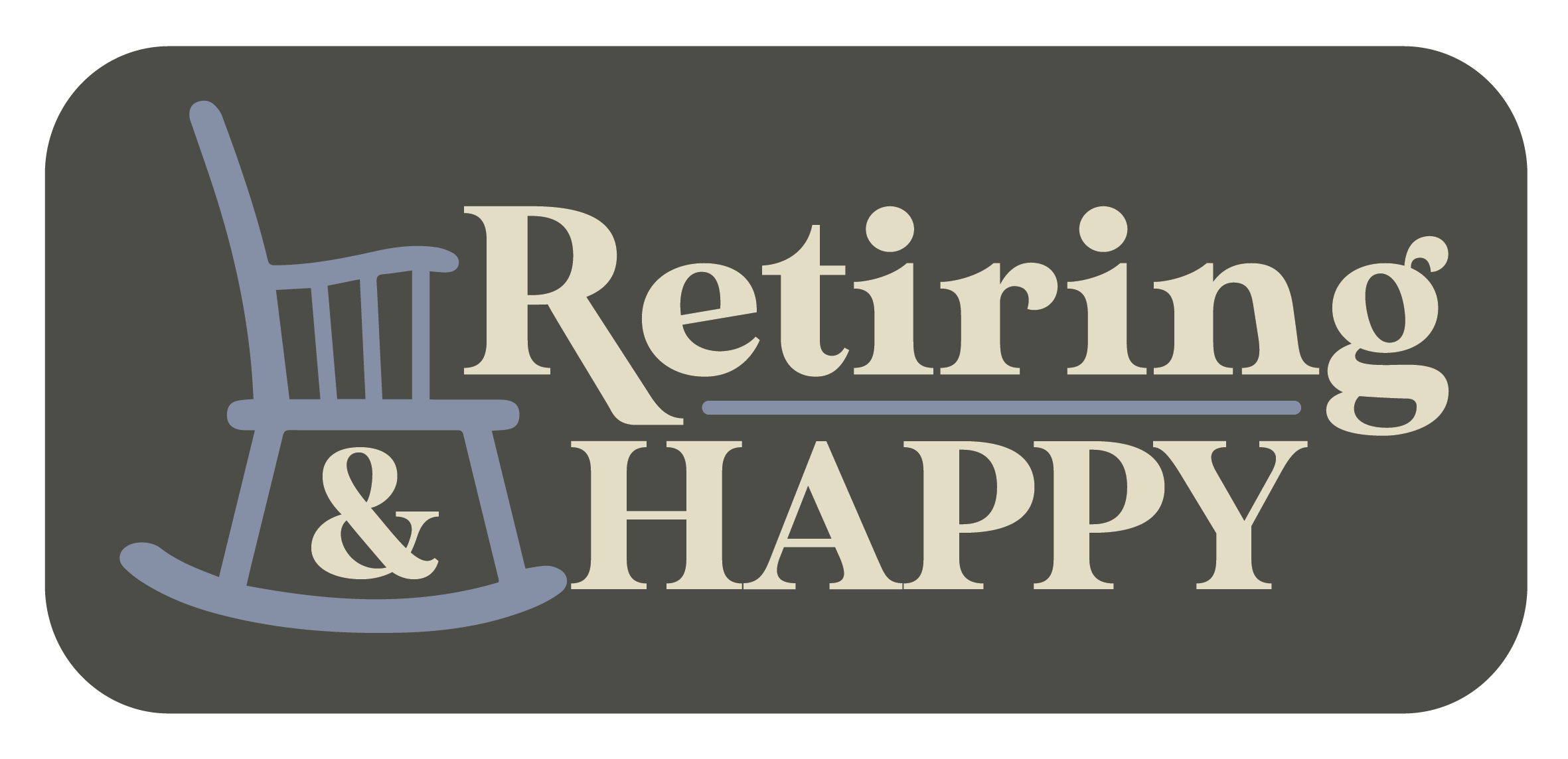Ask The Techspert: 3 Cool Things To Know About Smart TVs
Have a tech question that’s got you stumped? Send your tech questions to Techspert Jonathan using THIS FORM. He’ll be tackling one question a month from readers.
What most people know about smart TVs is usually limited to a sleek flat-screen with high definition and streaming capabilities like watching Netflix, Amazon Prime Video, Apple TV+, etc. However, there are many other features that make a smart TV “smart.” This article will cover 3 cool yet not widely used features of smart TVs.
Bluetooth
Recent smart TV connectivity is not limited to the Internet. You can also connect various devices, like a speaker system or headphones, using Bluetooth.
The steps for connecting a given device to your TV via Bluetooth are usually different depending on the brand and type of the device and TV, but it always boils down to the following:
- Turn on the Bluetooth connection of the device you are trying to connect and put it in pairing mode.
- Switch on your TV and head to Settings. On the TV remote, you can access Settings by using the button with a mechanical gear icon.
- Inside the Settings options of your TV, select Network Settings > Bluetooth > Add device.
- Your TV will display a list of discoverable Bluetooth devices, and the device you are trying to connect should be among them.
- Select your device, and voila!
Always remember that older Smart TVs do not have Bluetooth capability, and if you need extra help, do this simple Google search: How to connect my [DEVICE BRAND & TYPE] to my [TV BRAND] TV? (E.g., How to connect my Sony headphones to my Samsung TV?)
Screen Mirroring and Casting
Screen Mirroring is the next step above HDMI. Instead of using a cable to connect a smartphone, tablet, or computer to your TV, you use a wireless internet connection. Screen Mirroring involves sending what’s on your smaller device screen to a TV or projector. Next time you are home and need to show many pictures to a group of people, instead of showing them on your small smartphone screen, use the screen mirroring feature to show the photos on the big screen.
The only condition for Screen Mirroring is that the smaller device and the receiver (Smart TV or projector) must be on the same wireless Internet network.
Like screen mirroring, casting shares online content, such as video and music, from a phone to a TV. The difference is that only the media is sent to the TV, allowing you to continue to use your smartphone or other device freely without interrupting the stream. For instance, you can screencast a Youtube video from your smartphone to the TV, then continue to use your phone while still enjoying the video cast on your TV.
On Apple devices, you can use AirPlay, and on Android devices, Chromecast or Smart View (Samsung). From your smartphone or tablet, look for the icons below to start screen mirroring or casting.
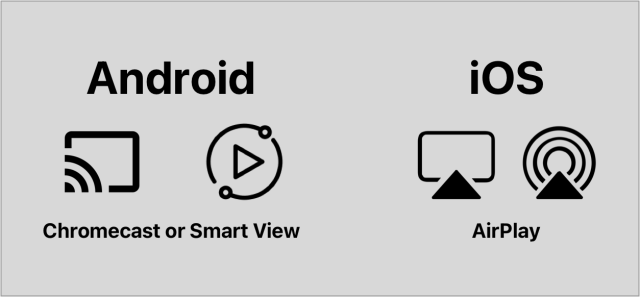
Connect and Sync with other smart devices
Yes! You can ask Alexa or Siri to turn on your TV and switch channels. From your virtual assistant app, you can easily add your smart TV as one of your smart home devices and start controlling it like you would a thermostat or the lights of your house. Therefore, you would no longer need a remote for your TV. You can then enjoy switching channels, adjusting the volume, switching apps, etc., using voice commands.
Nowadays, some TVs come with a built-in virtual assistant like Amazon Alexa. This is a powerful feature because it brings voice control to your TV and turns it into another hub to control all your smart home devices.
Other cool features to know about smart TVs
There are indeed many features and capabilities that make a TV smart. Here are just a few other extra features you might want to know:
- Some smart TVs have other apps unrelated to streaming, like games, Skype, etc.
- Most smart TVs come with a web browser app allowing you to surf the Internet right from your TV.
- You can save your family pictures on your TV and turn your TV into a Digital Picture Frame when you’re not watching something specific.
- You can download your TV app and use your smartphone as a remote. Etc.
Want to learn more about smart TVs?
If you wish to refresh your knowledge about streaming and smart TVs, Senior Planet offers free Zoom lectures on the subject every month. Stay up to date with our online class offerings at this link.
Also, be sure to join the All About Entertainment and Ask a Tech Expert groups on the Senior Planet Community platform to ask questions and chat about smart TVs with like-minded individuals.
YOUR TURN
Tell us one or two cool features you love about your smart TV in the comments. 📺
 Techspert Jonathan is Senior Planet’s Sr. Digital Community Relations and Product Specialist and a former Senior Planet San Antonio technology trainer. He is also an iOS developer with a background in Information Systems and Cyber Security.
Techspert Jonathan is Senior Planet’s Sr. Digital Community Relations and Product Specialist and a former Senior Planet San Antonio technology trainer. He is also an iOS developer with a background in Information Systems and Cyber Security.
Are You Digital Skills Ready?
Want to get even more digitally savvy? Senior Planet is proud to work with AARP Foundation on the Digital Skills Ready@50+™ initiative, made possible through a generous grant from Google.org. The resources focus on digital essentials to help older adults find and secure jobs, change careers, or explore entrepreneurship. Visit here to learn more and register – registration is required.
Jonathan, Senior Planet’s Techspert columnist, answers one of your questions every month.
Use the Allyz TravelSmart app to refer to your policy, find emergency help, and get notified of local events…
Copyright © 2024 Retiring & Happy. All rights reserved.