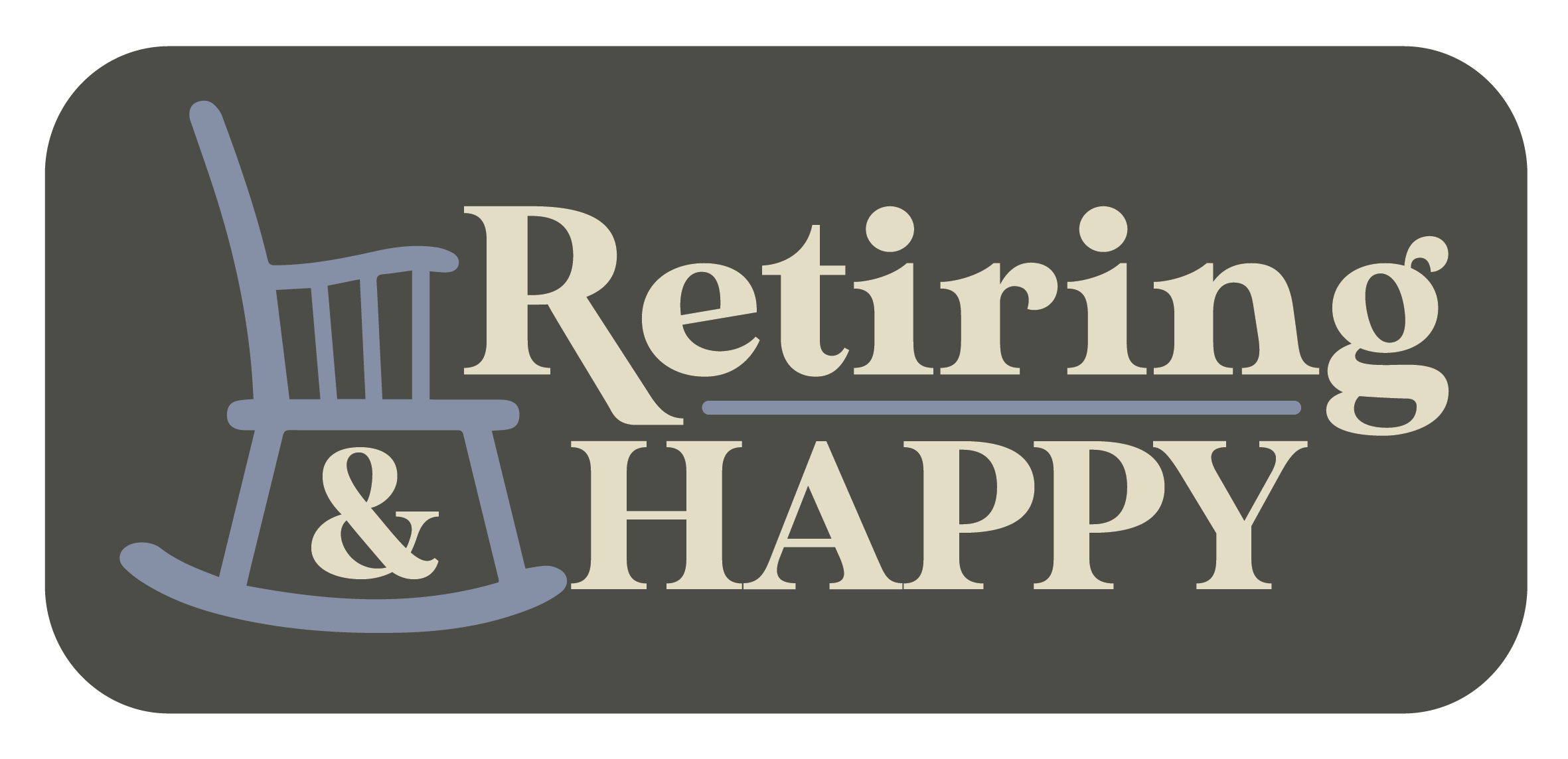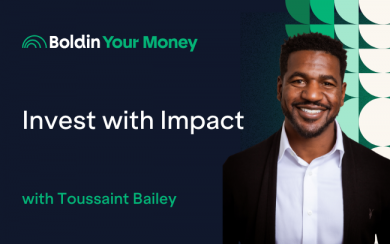Ask The Techspert: TechBytes Episode 2
Have a tech question that’s got you stumped? Submit your questions to Techspert Jonathan using THIS FORM. He’ll be tackling one question a month from readers.
About a month ago, I tested out a Techspert column called TechBytes in which I answer multiple questions from multiple readers. From iPhones to PCs, this column has it all. If you’d like your question to be answered in the next TechBytes column, submit it on this form. Now, let’s turn on the tech together, shall we?
Changing the font size on your smartphone
Q1: How do I increase the font size on my iPhone?
A1: The Settings app is where you can increase or decrease the font size, and access all accessibility features that an iPhone or any smartphone including tablets allows users to access.
- On iPhone: Open the Settings app > Accessibility > Display & Text Size > Larger Text. Then, use the slider tool to increase or decrease the font size.
- On Android devices: Open the Settings app > Accessibility > Text & Display > Font Size. Then, use the slider to choose your desired font size.
Breaking the link between iCloud and Photos
Q2: When I delete a photo from my phone, it says it will delete it from Cloud storage, which is not what I want. My iPhone is old, and its memory is small, so I can’t keep them there, but I also don’t want to lose photos. How can I avoid this?
A2: The solution is to turn off the sync between the iPhone photos and iCloud. By doing so, all the pictures will be in both the iCloud and the iPhone separately. You can then proceed with deleting the photos from your iPhone safely. However, keep in mind that for as long as the sync between the iPhone’s Photos and iCloud is off, future images will only be available in the phone storage.
To turn off the sync between iCloud and the iPhone Photos app:
- Open the Settings app
- Tap on your name at the top to view your AppleID
- Select iCloud > Photos
- Then, use the toggle switch to turn off the sync between iCloud Photos sync.
Transferring files from to a different computer
Q3: How can I transfer information from the old laptop to the new one? I also have documents and icons on my “Desktop”?
A3: There are multiple ways to transfer files from one computer to another. The most common and easiest way is to use an external hard drive as the go-between for your computers. The computer’s hard drive holds all files and icons available on your computer, including those on your “Desktop.” However, rather than copying the entire old computer’s hard drive, you should take the time to only copy the files that you’d like to move to your new computer.

- Connect your external hard drive to your current computer.
- Select the files that you’d like on your new computer.
- Drag those files to the external hard drive (if this is confusing to you, I recommend that you either search for an example on YouTube or call the Senior Planet Tech Hotline at 888-713-3495). Keep in mind that depending on the size of the files you are copying, this process might take a while.
- Right-click on the hard drive to safely eject it from the current computer and connect it to the new one. This step is important, as you risk losing the files that you’ve moved to the external hard drive if you take it out manually.
- Copy and paste or send the files on the external hard drive to the new computer.
For more details and visuals, you can watch the video about this process on the Microsoft website.
5G??!
Q4: What was the 5g update, or what is it supposed to do? It doesn’t seem like anything is better or worse.
A4: 5G is the fifth generation of cellular networking and the new global wireless standard after 1G, 2G, 3G, and 4G LTE networks. The 5G wireless technology delivers exponentially faster data speeds, more bandwidth, and lower latency than its predecessors. To regular users like you and I, it simply means a way more powerful internet connection. For instance, 5G could allow us to stream different shows on multiple TVs, while downloading multiple large files on multiple computers on the same network, simultaneously, with a constant high internet speed. To power-users like tech companies, 5G is the fuel needed to power the next wave of technology innovations. Here is an article from Intel on the benefits of 5G.
In a future Techspert article, I will elaborate further on the 5G network, and weigh its pros and cons.
Searching on PC
Q5: How can I find out if I have Adobe Reader on my Lenovo laptop?
A5: Your Lenovo laptop is a Windows computer. You can search for any application installed on your computer using the taskbar on Windows computers.
- Once you turn on your device, click on the magnifier glass on the search bar, located at the bottom left of your screen.
- Start typing “Adobe.” Before finishing your search, Adobe Acrobat Reader should already be visible on your screen if installed on your device.
- If it is not available on your computer, you can download the Adobe Acrobat Reader from this link and install it.
Leave a comment below with any questions or input that you might have!
Senior Planet has multiple classes about the use of computers, from beginner level to advanced. Join an upcoming online class, sign up for a 1-1, personal tech tutoring session, or call our free Senior Planet Tech Hotline at 888-713-3495.
 Techspert Jonathan is Senior Planet’s Sr. Digital Community Relations and Product Specialist and a former Technology Trainer for the Senior Planet program in San Antonio. He is also an iOS developer with a background in Information Systems and Cyber Security.
Techspert Jonathan is Senior Planet’s Sr. Digital Community Relations and Product Specialist and a former Technology Trainer for the Senior Planet program in San Antonio. He is also an iOS developer with a background in Information Systems and Cyber Security.
Can’t get enough tech content? For exclusive tech reports, talks, webinars, and more, become a Senior Planet Supporter. Learn more about access to exclusive events and offerings when you become a Supporter – here.
Editor’s Note: Today’s guest column on the potential for a “business bonanza” in 2025 comes from Manward Press Chief…
Copyright © 2025 Retiring & Happy. All rights reserved.